
It's a common yet stressful situation—you send a document to print, but the printer stays silent. No blinking lights, no paper movement—nothing happens. This issue can stem from various minor glitches that disrupt the printing process, even when everything seems properly connected.
Ensure the printer is powered on and that all USB or network cables are connected firmly. If you're using Wi-Fi, confirm the printer is on the same network as your device.
Go to your device's print settings and check the queue. Cancel all pending or stuck print jobs that may be clogging the process.
Ensure the printer is set to "Online" and is selected as the default printer in your system settings.
Low ink or empty cartridges can stop a printer from working. Check the levels and replace if necessary.
Outdated drivers can create communication issues. Visit the printer manufacturer’s official website to download and install the latest driver.
To prevent this issue from happening repeatedly, perform basic printer maintenance once a month. Restart both your printer and computer regularly, and always keep the printer’s software up to date. Avoid leaving long queues in the printer spooler, and check ink levels before printing large documents.

Paper jams are one of the most common printing disruptions. A sheet gets stuck inside the rollers or feeder path, and the printer halts mid-operation. Sometimes it shows a jam error, other times the printer just stops working. This issue can cause damage if not handled properly and often stems from avoidable handling mistakes.
Always power off the printer before attempting to remove any paper. This avoids damaging internal parts.
Carefully open the main panel, rear cover, and paper tray. Follow the jam error prompts if displayed on the screen.
Slowly pull out the stuck sheet, following the direction it feeds. Avoid tearing the paper, as small pieces left inside can cause further jams.
Check the rollers and path for any torn paper, staples, or dust. Clean the area gently with a soft cloth.
Place clean, flat sheets into the tray. Align them properly using paper guides and avoid overloading.
To prevent frequent paper jams, always use high-quality, smooth paper and store it in a dry place to avoid moisture absorption. Clean the paper feed rollers occasionally and never force in paper that’s crumpled or curved. Load the tray properly, aligning sheets without pressing them too tightly.

Your printer was working wirelessly yesterday, but today it's missing from your device list. This often leaves users confused and leads to wasted time trying to reconnect or troubleshoot the network.
Most modern printers show Wi-Fi status on the screen. Check for error messages or a disconnected status.
Go into your printer’s wireless settings, choose your Wi-Fi network again, and re-enter the password.
Power cycle both the router and the printer to refresh the connection and assign a fresh IP address.
Many printers come with a companion app or setup tool to guide Wi-Fi reconnections—these often simplify the process.
Visit the printer’s support page and ensure your device has the latest firmware version to avoid future drops.
Position your printer within good range of the Wi-Fi router to maintain a strong connection. Avoid placing it near thick walls or electronic devices that may cause interference. Regularly update your printer’s firmware and avoid frequently changing Wi-Fi credentials unless necessary.

Your printer is working—but it’s painfully slow. Pages take too long to come out, and multi-page documents feel like they take forever. This can be particularly annoying in home offices or when you're on a deadline.
Switch from “High Quality” to “Draft” or “Standard” mode in your printer settings to speed up output without compromising too much quality.
If color isn’t essential, choose black & white printing. Color printing typically takes longer.
For faster data transfer, connect your printer via USB instead of relying on Wi-Fi, especially for large files.
Outdated drivers may slow down print processing. Download the latest version from the manufacturer’s website.
Some printers have “Quiet” or “Eco” modes that reduce speed to lower noise. Turn this off when speed matters.
Keep your drivers updated and use “Draft” mode for everyday documents. Avoid printing unnecessarily large images or high-resolution PDFs unless needed. For large-volume printing, consider upgrading to a laser printer designed for speed.

Your printer goes through the motions grabbing paper, sounding like it's printing—but the result is a blank sheet. This can happen intermittently or with every job, making it especially puzzling.
Open the printer utility software and inspect cartridge levels. Replace any empty or near-empty cartridges.
Use the built-in printhead cleaning function in the printer settings to unclog dried ink from nozzles.
Ensure the document isn’t set to “Print Blank Page” or that pages haven’t been skipped accidentally.
Sometimes the file has unintended blank pages or white text. Preview the document before printing.
Faulty or outdated drivers can interfere with print jobs. Reinstall the latest version suited to your OS.
Print something small weekly to keep ink flowing and prevent clogs. Store ink cartridges properly and avoid leaving them in extreme temperatures. Always preview documents before hitting print.

You’re ready to print, but the printer status reads “Offline.” Even though it’s turned on and connected, your device doesn’t seem to detect it. This is a frequent problem with both wireless and USB printers.
Turn off and then power back on both your computer and the printer. This refreshes the connection.
In your system settings, right-click your printer and choose “Set as default.”
In the printer’s properties, make sure this option is unchecked to restore communication.
For USB printers, ensure cables are secure. For Wi-Fi printers, make sure they're on the same network.
Use your device’s built-in troubleshooting tool to automatically detect and fix connectivity issues.
Always set the right default printer, especially if multiple printers are installed. Avoid letting the printer stay idle for long periods, and check that sleep modes or auto-off settings aren’t cutting communication. A quick restart usually clears the issue.